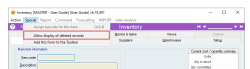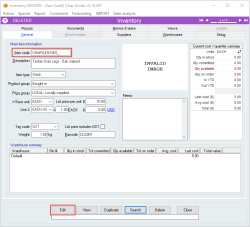How to un-delete an inventory item
Overview
When deleting inventory items, if the item has been used in past transactions, it is moved to a recycle bin with a modified Item code. This item is now in a state referred to as Pending delete. Within Accentis Enterprise, these items can be searched for and reinstated to make them available for use.
Removing an item from the recycle bin
To reinstate an item and recover it from the recycle bin:
-
- Open the Inventory form via Inventory > Inventory …
-
- Select Special > Allow display of deleted records.
-
- Enter the deleted item’s code into the Item Code field and select Fetch.
-
- Select Edit. This will reinstate the item.
-
- Optionally, you may remove the underscore from the end of the Item Code field as this was added when the item was deleted so that the same code may be re-used. Be careful to ensure the item code without the underscore has not already been reused.
-
-
- Select Update. The item is now ready for use.
Did you find this article helpful?
If this article is missing information, ambiguous, or didn’t give you clear instructions, let us know and we will make it better! Please email us and quote the KB# in the top left of this article to let us know why it didn’t help you out and we will point you in the direction of additional information.
Last edit 24/07/25